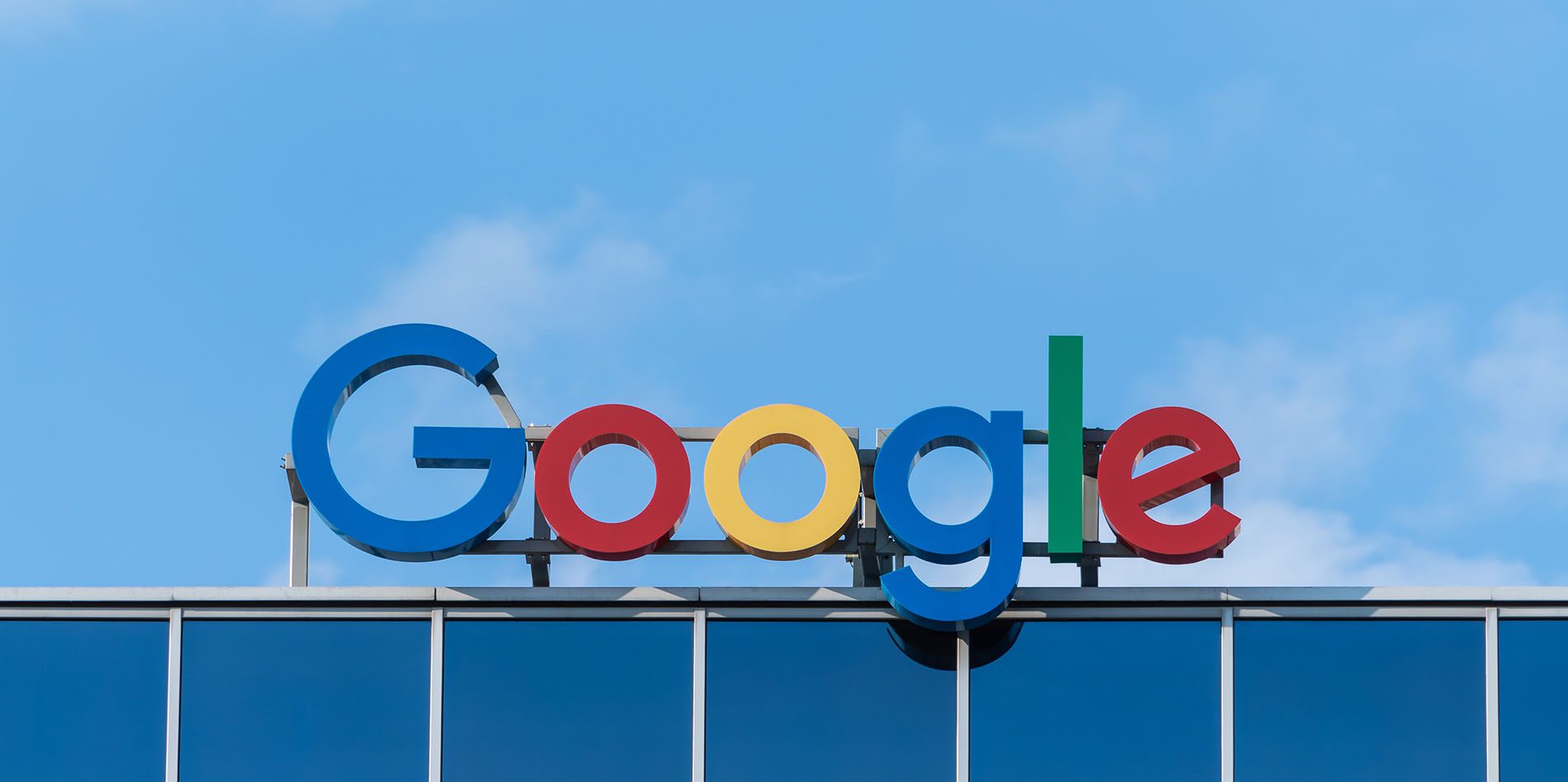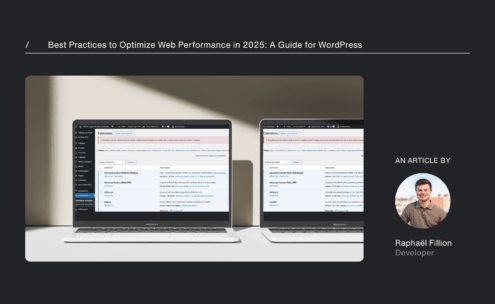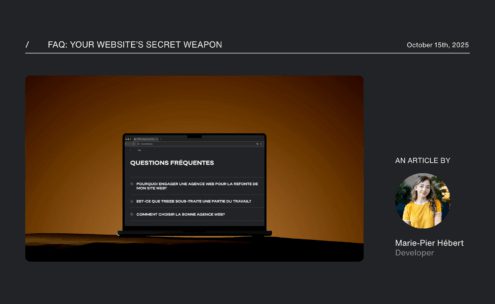In July 2018, the number of queries made on Google reached 3.3 billion each day (100 billion per month). Google is already seen as a very powerful search engine, but it comes with hidden commands that can save a lot of time. So, we’ve compiled a list of 10 practical tips that will help you become a master of Google search!
1) Use tabs
Often, you see “Images,” “Videos,” “News,” and more below the search bar, well, that’s what we’re talking about. These tabs may seem unimportant, but they help define the type of search you want to perform. So if you’re looking for an image, click on “Image,” if you want to shop for plane tickets, enter your destination and click on “Flight,” the same goes for “Maps,” “Videos,” and so on. Most people already use them, but make it a habit, and your searches will be more effective.
2) Use quotation marks for specific searches.
When you’re looking for something specific, use quotation marks. This way, you’re telling Google that you’re searching for the entire phrase. By entering “Web Trends 2018” in the search bar, Google will look for the three words together and not in any order. Google will thank you because you’re helping it find specific information that may be buried under poorly sorted content. And you’ll get much more interesting results.
3) Use the hyphen to eliminate the superfluous
The hyphen can also be extremely useful when you want information about something without getting information about something else. Let’s say you’re looking for a salsa recipe to put on your nachos, type “salsa -dance.” The search is like telling Google to look for “salsa” but to remove all results related to “dance.” This way, you’ll find the sauce you’ve been dreaming of more quickly!
4) When you want to search on a specific website precisely.
At that moment, “site:” is your best friend. We’ve all been there, wanting to search on a specific website. This is when the use of a colon is ideal. For example, when winter comes, and you want to add some clothes to your wardrobe, and you want the latest women’s arrivals at Zara. Simply type “site:zara.com new arrivals women,” and you’re done: with one click, you can shop to your heart’s content.
5) Use it as a calculator
Want to quickly calculate a statistic? Use Google for math. You can type 8×5 + 5, and then 45 will appear on your screen. It’s also possible to do conversions directly from the search bar. Try “40 degrees Celsius in Fahrenheit” or “300 CAD in USD.”
6) perform approximate searches
You can search for multiple things at once on Google. Write “best web agency in Montreal” or “Top 10 web agencies,” and you’ll get search results related to both of your options.
7) keep it simmple
Hungry? Keep it simple: just type “sushi place,” and Google will take care, using geolocation, to find the nearest sushi restaurant to you.
8) Use the right words
It’s important to understand that Google searches for words within websites, so it’s clear that if you speak its language, your information harvest will be more fruitful. Choose the words that websites use. For example, “avoir mal au ventre” could be replaced with “soulagement maux ventre.”
Also, use only the important words. Write descriptive words and remove anything that could lead to confusion, such as determiners like “the,” “at,” etc.
9) Use it to find the correct spelling.
How do you spell a certain word? No problem, write it as you think, and in most cases, Google will suggest the correct spelling. If you search for “penture jone,” Google will automatically assume that you’re looking for “peinture jaune.” And if, by chance, your typo was intentional, the search engine will still offer to search despite the misspelling.
10) Use shortcuts
Always with the goal of speeding things up, there are several quick commands that allow you to take your searches, often requiring multiple clicks, condense them into one, and deliver an instant answer. Here are a few:
«time: Australia »
This will display the time in Australia.
«meteo: montreal»
This will show the weather for the postal code or city entered, in this case Montreal.
«define: go shopping»
This will display the definition of the verb “magasiner.”
«translate: amour»
This will display the translation of love.
«filetype:pdf consumer behavior»
This allows you to find a specific file on a particular topic. If you write “filetype:pdf consumer behavior,” Google will search for all PDF files related to consumer behavior.
–
It’s impressive to see how powerful Google is as a search engine! So whether you’re a student rushing to finish your midterm paper, an employee looking to impress your colleagues and boss at the next meeting, or just searching for a recipe to melt your sweetheart’s heart, use it to its full potential, and you’ll find that it can often help you get relevant search results, increasing your efficiency.